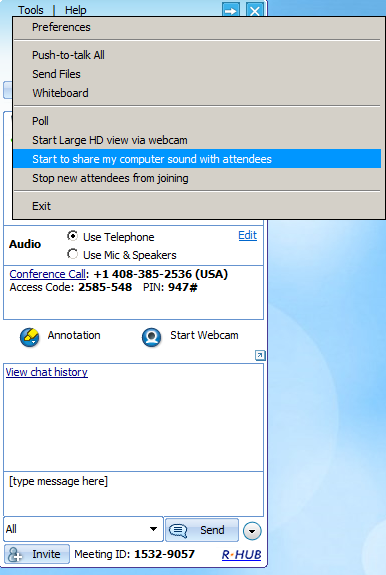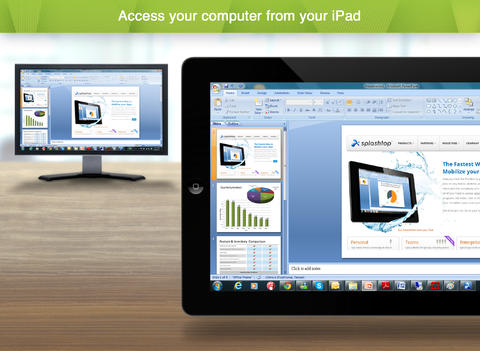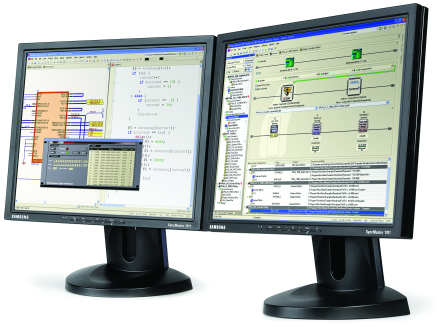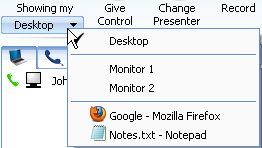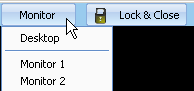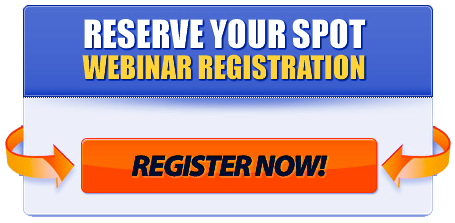Women own 10.6 million businesses in the United States and they employ 19.1 million workers. With these staggering numbers, it’s safe to assume that they often face the ongoing challenge of running their businesses more efficiently, especially when it comes to managing meetings.
Web conferencing has been around for years. And, with its longevity, you would think that using the technology would be even simpler now. But, believe it or not, just the basic steps of clicking a web link and dialing a phone number to connect with a group of people online still leaves many frustrated users unable to join in. Whether they have to overcome the challenges of waiting forever for downloads, entering incorrect meeting IDs or just the irritation of sluggish transitions as presentation slides slowly coming across the screen - it’s true that users are still experiencing some major concerns with web conferencing technology.
While it’s hard to find leading statistics on web meeting attendance failures, in general, most failures are connected to issues with downloading and with challenges connected to first time users of the technology. These two issues alone can significantly drive up the meeting failure rate. When someone is a new or an occasional participant in web conferencing, their chances of having problems with joining an online meeting are greater than someone who routinely utilizes the technology.
Since most web based meetings require that users either have specific software or apps already loaded on their device or that they download it for the meeting, new users trying to download the “client” software/apps for the first time may experience challenges with downloading the software. In contrast, people who regularly attend specific meetings probably already have it on their meeting device and can more quickly connect to the meeting. When the meeting system requires client software/apps, the likelihood of someone not being able to join increases with the factors mentioned above.
Moreover, client software for desktop and laptop computers has to be downloaded from the meeting software website. As such, there are a several reasons why such a download can fail or be difficult for users to complete. Such as:
- The computer may be blocked from downloading any software by the user’s IT department
- The user’s firewall is set to block ports needed by the download software
- The Antivirus software loaded on the computer blocks the download
- The Operating System version is not supported by the software
- The Browser used to access the meeting site blocks the meeting address
Obviously, there are a number of reasons that can hinder the download process. When someone is joining a meeting for the first time, not being able to download the required software is extremely frustrating and usually causes that attendee to give up, thus causing an meeting attendance failure.
Meeting software running on the device is required if the attendee needs to:
- Show their screen and/or web cam
- Use VoIP for audio communications
- Need to use their keyboard in the meeting to operate another computer
If an attendee is just joining to see the presenter’s screen and can use a regular phone for the audio, it is not necessary to download software. Modern systems (such as
TurboMeeting by RHUB) uses a Guaranteed Meeting Attendance, browser based technology to enable the attendee to join the meeting and see the presenter’s screen without requiring a download of software, thereby, allowing for a significant increase in people joining the meeting.
Initiatives, such as WebRTC, promise to make browser based attendance more common and more powerful with the caveat that everyone joining has a compatible browser. The browser compatibility issue of WebRTC makes it a problematic issue when inviting attendees that are not aware of the browser requirement. At this time, while WebRTC is gaining a lot of press, it does not really remove the issue above; ie a new attendee who is joining with and unknown device/environment and cannot get in.
Another constraint of the software download issue is the size of the download and thus the amount of time it takes, especially if the prospective attendee is not on a very high speed internet connection. Bloated software modules take time to download and execute. If the attendee waits until meeting time to try to join and incurs a substantial time delay in the process, again, they will be frustrated and possibly just give up. One way to deal with this issue is to use meeting software that pays attention to the download module size. If all the required features are available but the download module is smaller, it will also load and execute faster, making the experience more acceptable for the attendee.
In addition to these technical issues there can be mechanical issues that frustrate attendees such as entering or giving the wrong web meeting and/or audio conference ID information. A possible solution to this is to use the browser based approach mentioned above and just email a link to the attendee. The attendee just clicks the link to join, enters their name and uses the internal VoIP system for the audio. This approach is very powerful for webinar type meetings. It does, however, compromise security as anyone with the link can join the meeting. When you have a need for a secure meeting, the download approach from an on-premise system provides the best solution.
Another user issue can be the etiquette for managing the audio part of the meeting. Often you can find multiple people wishing to talk at the same time. Newer systems, with integrated audio conferencing, enables the host to control the audio to minimize such issues. The host can mute each individual attendee at any time, especially when someone is using a speaker phone and then either puts it on hold with hold music or takes another call on a cell phone and talks over the meeting host.
Most modern systems have evolved to the point that performance is no longer an issue for attendees, even for some relatively large meetings. However, if the attendee is on a slow internet connect or the meeting software is not optimized to handle various connect speeds, some attendees can experience slow updates. In such a case, the attendee will feel “lost” if the audio is out of sync with the screen information.
The only solution for this problem is to use a system that is proven to work with the typical attendee mix you need to support. This issue can be very serious if some attendees are located internationally where the internet infrastructure is weak. Look for a system that has address international performance and test it before scheduling such a meeting.
In general, while web meetings have historically incurred frustrating issues for attendees, the newer, more modern systems have mechanisms to overcome most of these issues. It’s important for organizations to evaluate and test web conferencing tools before purchasing the technology to ensure that they can have a better, more effective web conferencing experience.